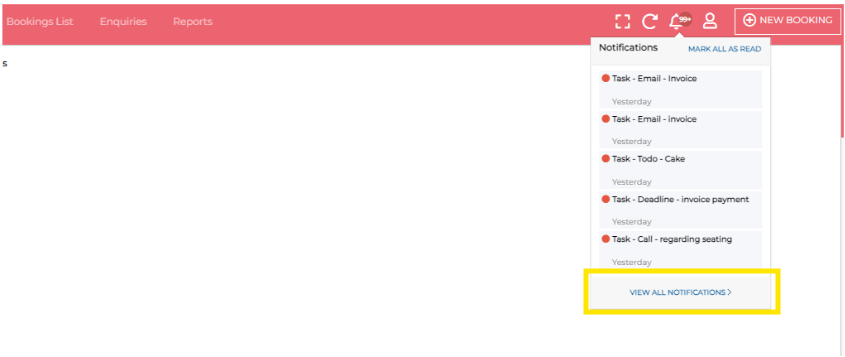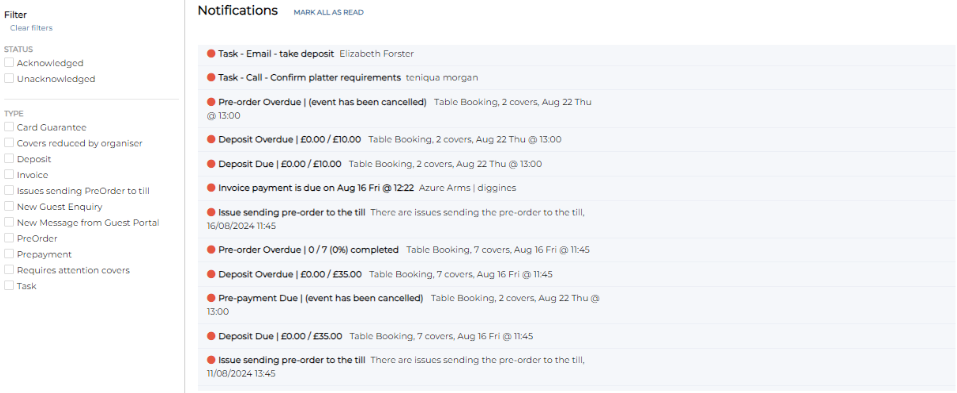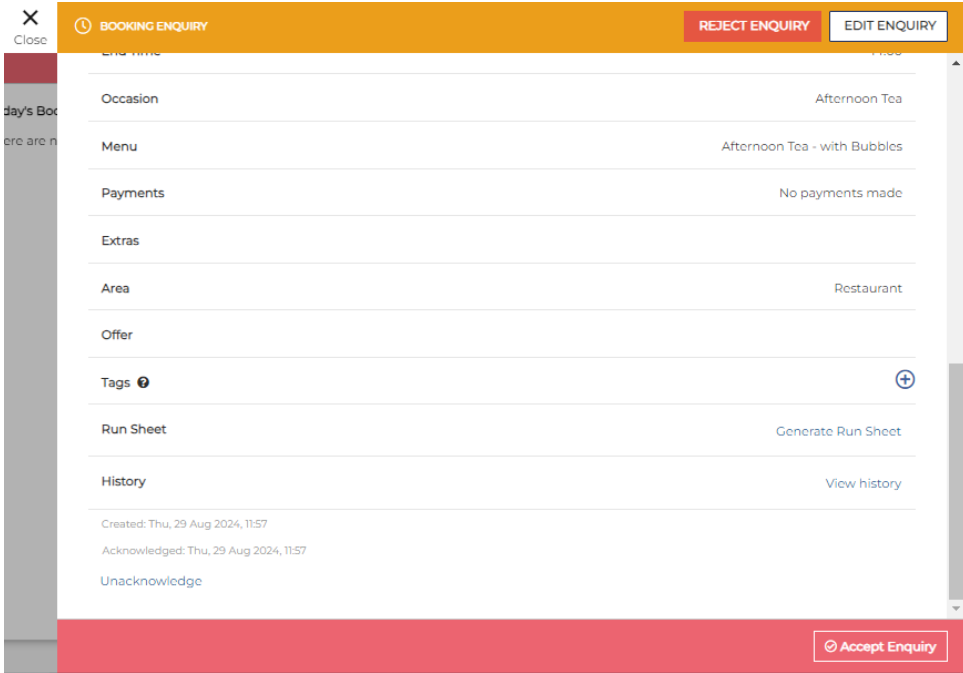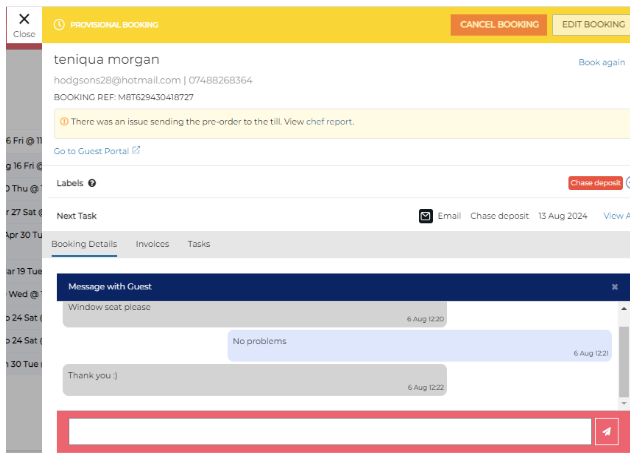How To - Notifications
When you have a new notification, a red circle will appear by the notification bell. The number in the red circle will signify how many notifications you have.
You can view a notification by clicking on it, or to view all notifications, select the VIEW ALL NOTIFICATIONS link
Notifications displayed on this screen will be:
-
Outstanding Deposits
-
Pre-Order information
-
New Messages from a guest
-
Issues sending pre-order down to Aztec.
-
Tasks
-
Invoice overdue
-
New Enquiries
You can also filter down to see what notifications you want to follow up on.
The booking panel screen will open once the notification has been selected.
Once a notification has been opened it will be marked as read.
To unacknowledge a notification, select Unacknowledge.
If the notification is for a new message, the message screen will appear when the notification is selected. To reply to the message, enter the message text into the box and select the send icon. The guest will then receive a email.